Viewing Prescriptions from the diem Premium Care App Tab
The diem Premium Care App tab will only display prescriptions that have been submitted by patients via the mobile app.
To view a diem® premium care app prescription:
- From the Workbench, select the Messages tab.
- Select the diem Premium Care App tab. All of the prescriptions will be visible in this tab.
 This icon indicates the prescription has not yet been viewed.
This icon indicates the prescription has not yet been viewed. This icon indicates the prescription has been viewed. This does not mean the prescription was filled, only viewed.
This icon indicates the prescription has been viewed. This does not mean the prescription was filled, only viewed.
- To open a prescription, do one of the following:
- Highlight the prescription and select the Process button.
- Click the paperclip icon
 next to the prescription you wish to view.
next to the prescription you wish to view. - Double-click the prescription you wish to view.
- The ‘New Prescription’ window opens. Review the prescription, as per normal process.
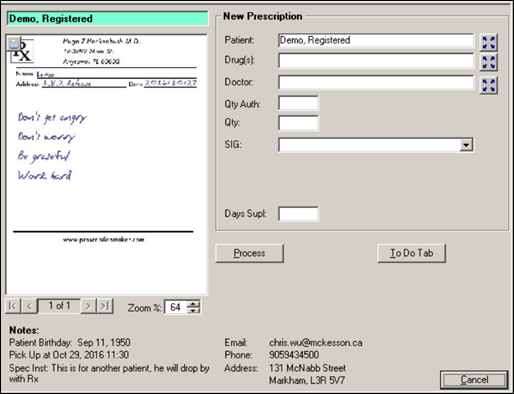
When the prescription is processed from either the diem Premium Care App tab or the To Do tab, the message in the tab will be flagged as "Read". Read messages will auto archive after 30 days (unread messages will remain in the diem Premium Care App tab).